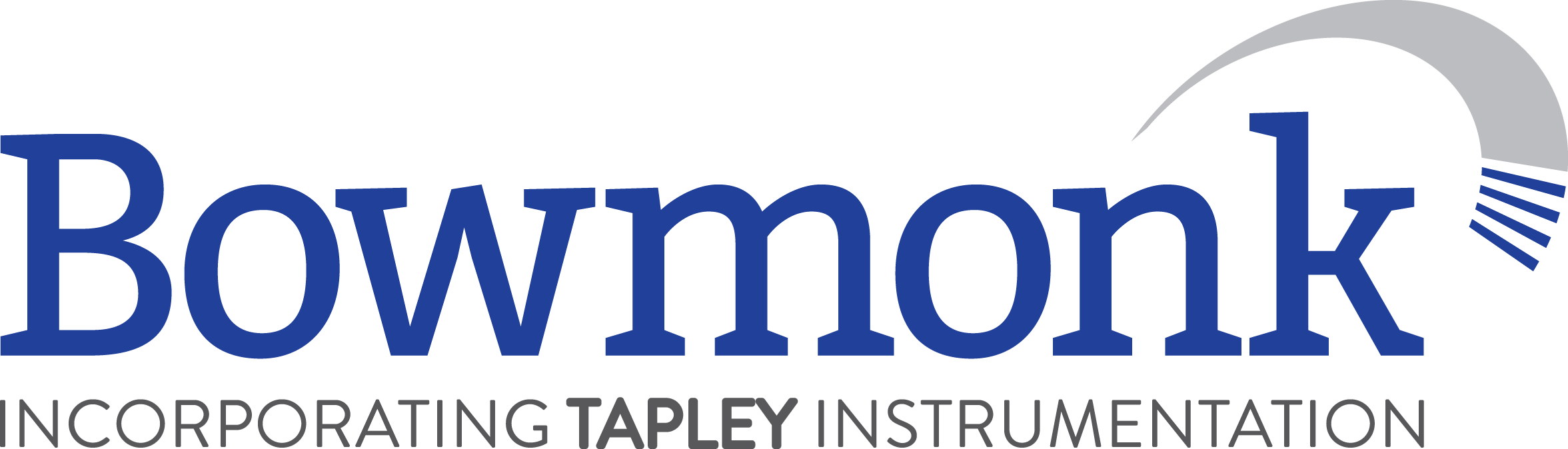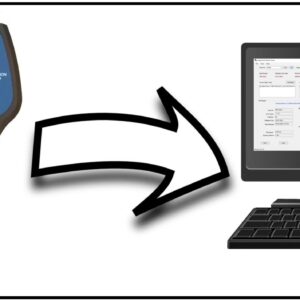PC/COMPUTER SELECTION
The PC/Computer that you install the Bowmonk Connected software on must:-
Be a Microsoft Windows computer. No other operating system (e.g. Apple Mac/IOS, Android tablet etc.) is supported.
Be using the Windows 7, 8, 10 or 11 operating systems (Excluding ‘Embedded’ versions).
Windows 10 & 11 devices must NOT be in ‘S’ mode (‘Store’ mode).
Be connected to the internet.
Description
‘Bowmonk Connected’ Decelerometer Information
Thank you for purchasing a Bowmonk MTS connectable decelerometer device.
Please e-mail or call Bowmonk on 01603 485153 for help with your ‘Bowmonk Connected’ device.
Please quote your meter serial number – this can be found on the device label.
IMPORTANT NOTICES
PC/COMPUTER SELECTION
The PC/Computer that you install the Bowmonk Connected software on must:-
- Be a Microsoft Windows computer. No other operating system (e.g. Apple Mac/IOS, Android tablet etc.) is supported.
- Be using the Windows 7, 8, 10 or 11 operating systems (Excluding ‘Embedded’ versions).
- Windows 10 & 11 devices must NOT be in ‘S’ mode (‘Store’ mode).
- Be connected to the internet.
DVSA ‘KEY’ TYPES AT INSTALLATION
- If the certificate issued to you for use with your Bowmonk decelerometer has a hyphen/dash in the filename (e.g. “1234AA-1.zip”, “1234AA-2.zip” etc.), then you MUST use Bowmonk Connected Release 2.0 or later.
- Also, any NEW installation MUST also use the latest available release.
- Bowmonk Connected software is no longer delivered with the deceleometer, and is now only available by direct download (See below).
- If you have a saved copy of a Bowmonk Connected release package, please be aware that it may be out-of-date.
Please see the Software Releases list below for the latest release. The User Guide and Release Note are also available below.
USE WITH SNAP-ON SYSTEMS
- Users of Snap-On’s “DGA 6000 Link” or “Geogas 6000 Link” systems Version 6.0.0.0 and later do NOT need to install our Bowmonk Connected software, as these Snap-On systems will already work with Bowmonk or Tapley electronic decelerometers. Please contact Snap-On directly if you need to add a Bowmonk or Tapley decelerometer to your Snap-On system.
- For earlier version of Snap-On systems that do not work with our decelerometers, and if the Snap-On computer is the machine going to be used to upload brake test results from a decelerometer, then Bowmonk Connected will still need to be installed on the Snap-On computer.
REMOTE SUPPORT
- Bowmonk Ltd. offers a reasonably priced remote installation service. Our IT technicians can remotely connect to your PC and complete the installation or upgrade for you, along with a short ‘how-to-use’ explanation for MOT testers.
- If you would like to take advantage of this service, please call Bowmonk to book your installation/upgrade slot.
- For more details on the Bowmonk remote support service, please click HERE.
REMOTE SUPPORT
Bowmonk Ltd. offers a reasonably priced remote installation service. Our IT technicians can remotely connect to your PC and complete the installation or upgrade for you, along with a short ‘how-to-use’ explanation for MOT testers.
If you would like to take advantage of this service, please call Bowmonk to book your installation/upgrade slot.
For more details on the Bowmonk remote support service, please click HERE.
USEFUL LINKS
DVSA – MTS System Login
DVSA – MTS System Status
Email Login – Hotmail/Outlook
Email Login – Gmail
Email Login – Yahoo UK
Email Login – Sky
Vehicle Tax & MOT Status
Own Vehicle Insurance Status
Approved decelerometer devices from Bowmonk
Garage Equipment Association – News
Garage Equipment Association – Acceptable Equipment
Support Quickstart (Only click this if requested to by the Bowmonk Support Team)
N/A
| Name | Release Date | Version | Release Note* | User Guide | Download Link | ZIP Package SHA1 |
|---|---|---|---|---|---|---|
| RELEASE 3.0 | 26th February 2021 | V4.3.19.0 | Release Note (PDF) | User Guide (PDF) | Release 3.0 Package (ZIP) | 417f2e3dfbef5af170329f5c4248d4b0b335d5be |
| RELEASE 2.0 | 5th March 2020 | V4.3.6.0 | Release Note (PDF) | User Guide (PDF) | Release 2.0 Package (ZIP) | 35592f9757d3e7c0518bbb0da5269258442cdc8c |
| RELEASE 1.1 | 26th November 2019 | V4.3.4.0 | Release Note (PDF) | User Guide (PDF) | Release 1.1 Package (ZIP) | 9b775dae78b96efec2ac1521536663ba672cf4a4 |
| RELEASE 1.0 | 7th November 2019 | V4.3.4.0 | Release Note(PDF) | User Guide(PDF) | Release 1.0 Package (ZIP) | f7d40c00d51d78f790f5b5aa817bb54e16edc94e |
* Please Note : The Release Note document contains the upgrade procedure for any given release.